If you have been searching for a free online PDF editor for a long time, let me tell you that after reading this article, your search is over. After this, you do not need to search for any free PDF editor.
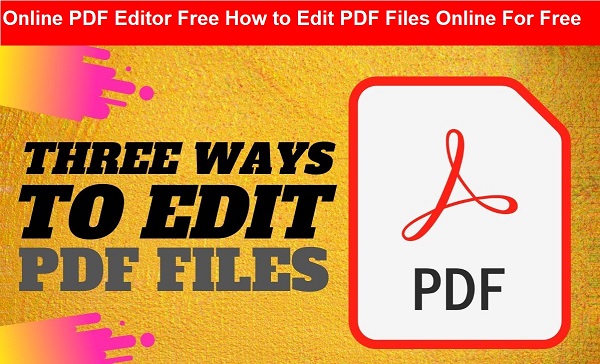 |
| Credit: Gadgets 360 |
It is very popular to share any type of the document as a PDF, but if you think about editing the same PDF, it is difficult, why do people use PDF the most? Because PDF presents your written document properly and the best thing about it is that it can view or open all types of devices and platforms.
Let me tell you two facts, 1. some people will not open this article only after looking at the PDF editor, they will think that today again someone is telling about membership of Adobe Acrobat DC and those people will leave without seeing it, 2.
Some people It will be like this too will start living today, again someone is telling fake tricks and they will open the article, but when going down from the bottom, they will make useless comments and leave without seeing it. Now I have told you the facts, now I will tell you how many methods are there that will help you in editing PDF files. Let me tell you How to edit PDF files online for free.
How to Edit PDF Files Online For Free
1. How to edit PDF files online
using PDFESCAPE.
2. How to edit PDF files for free.
3. How to edit PDF Files using free
online PDF editor.
1. First Search this website www.pdfescape.com
and open then.
2. After the website is open, you will
see two options, click on Free Online.
3. After that, on the top side upload option will appear, click on it,
after that you will see drag and drop
and choose file option, upload the
file using choose file.
4. Now your PDF will open with edit
options after uploading On the left pane, you will see tools that let you add
text, blank white boxes to hide elements and even let you add fillable forms to
your PDF. If that's not your thing, then you can also go freestyle. Besides,
there are ways that allow users to annotate the document by adding sticky notes
or simply formatting the text.
5. Once you're done editing, you can
save the PDF document locally on your device by hitting the Save and Download PDF button.
How to edit PDF files for free:
The next method we are recommending allows you to easily edit PDFs in your computer, that too offline for which you will have to install a software called LibreOffice in your computer so that you can edit PDFs easily. Let us know how it is done for which you have to follow the appropriate steps given below.
The next method we are recommending allows you to easily edit PDFs in your computer, that too offline for which you will have to install a software called LibreOffice in your computer so that you can edit PDFs easily. Let us know how it is done for which you have to follow the appropriate steps given below.
1. First www.libreoffice.org and
then click on download then choose your
OS and download libreoffice.
2. Now after the setup file is
downloaded, install it on your
system, open it after it is installed on the system.
3. After opening the software, click
on Open File and choose the PDF document you want to
edit.
4. Next, you will see that you can select elements on the page to move
them easily and that text is easily editable. Make sure that your system has
fonts used in PDF which makes editing text very easy. Since each line of text
or each image appears as a separate object, editing a PDF file should be a
breeze. Its only time-consuming aspect is alignment as the app has a tendency
to mess up.
5. When you are done editing, click
on the file and choose Export as PDF. This method also works
with scanned PDF files.
How to edit PDF files using free online PDF editor
I have told you two good ways above, even after seeing both of them, you will not be able to understand, so now I am going to tell you the bonus method, which is much easier, because of this you can easily edit PDFs online. To learn, follow the appropriate steps given below.
1. First Visit this website www.hipdf.com.
2. Once the site is
open, click on the second option
above, which says PDF to Word.
3. Next, select Choose File from your computer by clicking on Choose File and click on Open.
4. After the upload is finished, convert by clicking
on the Convert button and wait for
the file to finish the conversion. After the conversion is done, click on download.
5. By doing this the
file will be downloaded to your computer as an editable word document.
Therefore, open the file and make changes as you wish.
6. Once you have made
changes, you can always easily convert this document into a PDF file by coming
back to this website or going to LibreOffice on your computer.
You can easily edit PDF files online by following my suggested methods properly, that too for free.


3 Comments
Great article. keep it up
ReplyDeleteThanks for sharing
A1Office Pdf editor tool is the easiest way out for editing any Pdf file without facing the inconvenience of subscribing or registering.
pdf editor
amazing. There are many other app available and these apps are free just we need to find them, when we are search about the PDF Editor App over the play store we just take a look for 10 to 20 apps but never goes down, but i do this and find a amazing PDF Editor app which convert the pdf into text and you can edit them and then again you can save it into pdf without any changing the previous file..
ReplyDeletei am impress with this information, but now a days there are a lot of apps available that can edit your pdf file online as well these apps work well offline, like one of the best pdf Editor app i like it now is PDF editor text to pdf.
ReplyDeleteIf you are new then follow my website for daily Technology news and best smartphone reviews stay tuned with TGN.
Emoji