Offline and online free methods, with the help of which you can easily convert Word documents into PDF files.
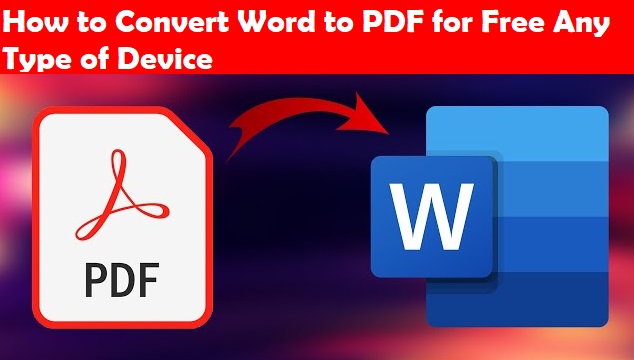
PDF is a popular and highly used file format in daily work. This file system is commonly used in schools and government and private sectors. If you are seeing this article in lockdown, let me tell you that everyone is working from home, many people are working from home, so there is a need to convert the word document into a PDF file.
The PDF format is reduced in size, giving it a professional appearance after conversion from Word to PDF, At a time when everyone is working from home, it is needed. If you are a student, you will be aware that in lockdown, school and college students are given to submit their assignments in PDF format.
In such a situation it becomes a necessity. Let me tell you that you can convert a Word document to PDF without any mobile app and software and together we will also see how to do a PDF conversion of a Word document with the help of a free app or software.
To know better about this, you have to see this article in its entirety, as well as read the appropriate steps I have mentioned and you can also follow me on my website to know about these tips and tricks. So that you can read my article.
How to convert Word to PDF
1. Word To PDF Converter Online For Free.
2. How to Convert Word to PDF for Apple devices.
3. Word to PDF Converter Offline for windows10 users.
4. How to Convert Word to PDF in Android
5. How to Convert Txt to PDF in Android
Word To PDF Converter Online For Free
The first way that I am going to tell you is, for this you do not need to install any app or software on your device. It works on all devices, be it smartphones, tablets, and computers because we are going to do it online. To know this method, follow the steps given below:
1. First of all, you have to open
any browser, then go to the website, www.hipdf.com.
2. After visiting the website, click
on Word to PDF which is the third
option.
3. After clicking on Word to PDF, the option to choose file will appear, click on it
and upload the word file.
4. Once you upload the file, click on the option to convert below.
5. If the size of the file is large then it will take some time to convert but will be converted
in a short time.
6. If the file has been converted, the download option will come down and then click on it and download, your Word document has been converted to PDF.
How to Convert Word to PDF for Apple devices
If you use Apple or MacOS, then I also have a solution for you to convert Word to PDF offline, let me tell you that you can convert Word document to PDF using Word alternative Apple page app.
1. Locate the Word document and open it in Pages.
2. Once the document is loaded, on Pages for Mac, click on File > Export To > PDF.
3. On Pages for Mac, a menu will pop-up, set the quality to Best and click on Next.
4. You'll now be asked to enter the file name and edit the save location. Once done, hit Export. With this done, you have just now successfully converted a Word doc into a PDF file on a Mac.
5. On Pages for iOS, open the document, tap the three-dots icon on the top right > Export > PDF. The share sheet will open now and you can save it via the Files app, copy it to other apps, or share it with others.
Word to PDF Converter Offline for windows10 user
If you are a Windows 10 user and
either Microsoft Office 2015 or Microsoft Office 365 is installed in your
system, then these appropriate steps will help you convert the Word document
to PDF, just pay attention and follow the steps given below.
1. Open any word document of your window
10 in Microsoft Word.
2. After opening the document, these options
are given above, click on the file
option from them, after clicking on it, you will click on Save As, now a new window will pop up, edit
the name and then you will have a menu
below and select the PDF option in
that menu.
3. Once you have selected the PDF from the menu, press
the enter button, and save your PDF file to the desired location, you can also check double click your PDF file now.
How to Convert Word to PDF in Android
Now we come to our last
and important method because in it, I will tell you to convert Word document to
PDF and text to PDF from Android, which is asked in large numbers, follow The appropriate steps are given below to know:
1. First of all go to Google Playstore and install the WPS Office app.
2. After installing the app, open it and after the app is open, you will see 5 sections below, click on the recent section.
3. After coming to recent section, you will see 4 options above, click on open from it, and then a new window screen will come, now you have to click on the phone option and open the word document file.
4. After opening the word document file, you will see 4 options below, click on Tools, now click on the file.
5. Now you have to click on Export to PDF in the file section, now you have click on export to PDF again in a new window. Now another time a new screen will come in that also you have to click on export to PDF and you can save the PDF in your desired location.
How to Convert Txt to PDF in Android
1. First of all go to Google Playstore and install the WPS Office app.
2. After installing the app, open it and after the app is open, you will see 5 sections below, click on the recent section.
3. After coming to recent section, you will see 4 options above, click on open from it, and then a new window screen will come, now you have to click on the phone option and open the text file.
4. After opening the Text file, you will see 4 options below, click on Tools, now click on the file.
5. Now you have to click on Export to PDF in the file section, now you have click on export to PDF again in a new window. Now another time a new screen will come in that also you have to click on export to PDF and you can save the PDF in your desired location.



1 Comments
Thanks for telling us aboutBest document Converter
ReplyDeleteIf you are new then follow my website for daily Technology news and best smartphone reviews stay tuned with TGN.
Emoji